There are many reasons to take screenshots, maybe you want to let your friends know some interesting information or want to save important web pages, information for later use or tutorial tricks. Screenshotting is an essential feature that all Android phones have, including the Samsung Galaxy A32.
Samsung Galaxy A32 is the first version of the extremely impressive A Series, launched in early 2021, and Samsung offers a number of different ways that users can apply to capture Samsung A32 screens. In this article, CouponUpto will guide you How to screenshot on Samsung A32.
1. How To Screenshot on Samsung A32 Using Buttons
Using buttons on a phone is the easy method and is used more. To take screenshot Samsung Galaxy A32, you need:
Step 1: Open content that you want to capture on your phone screen (website, Game scores, messenger chat...)
Step 2: Press simultaneously the volume down button and power button until the screen flashes white. After finishing screenshotting, you will have 3 options for the screenshot you just took: Edit and crop, Scroll Capture, and Share. If you want to save the photo to the photo album, select edit and then save.
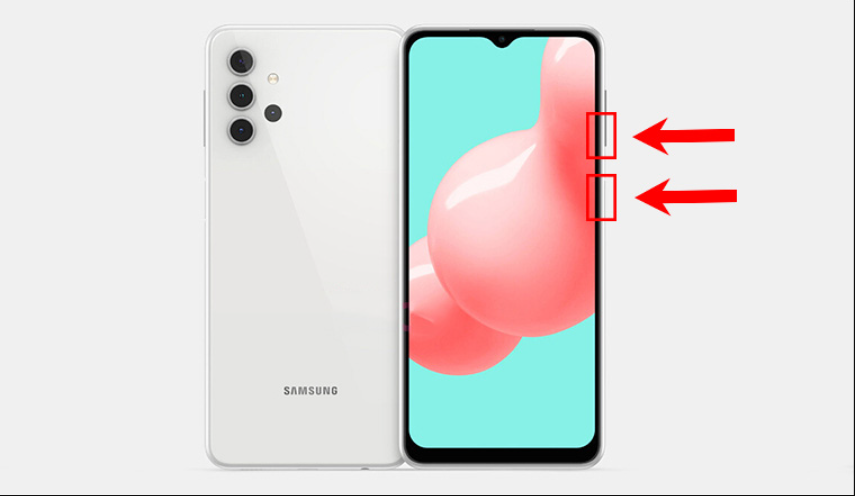
2. Palm Swipe to Screenshot Samsung A32
Step 1. To take a screenshot of Samsung A32 by swiping your palm, you first need to enable this feature by going to Settings > Advanced Features > Motions and Gestures and turning on the option Palm swipe to capture.
Step 2: After this feature is activated, you just need to swipe the edge of your hand across the screen to capture the content displayed on the phone screen. The phone will vibrate to indicate that the screen capture is complete.

3. How To Screenshot on Samsung A32 Using Bixby Voice
If your phone is integrated with Bixby, open the Bixby app, then tap on the three dots symbol in the upper right corner of the screen.
Select Settings > Turn on the Bixby Voice feature to activate Bixby Voice.
Guide on how to screenshot on Samsung A32 with Bixby Voice:
Step 1: After successfully activating Bixby Voice, to take a screenshot you need to say “Hi Bixby” to call the Bixby virtual assistant.
Step 2: Say “Take a screenshot” to let the virtual assistant take a screenshot of the screen itself and save it to the Photo Library.
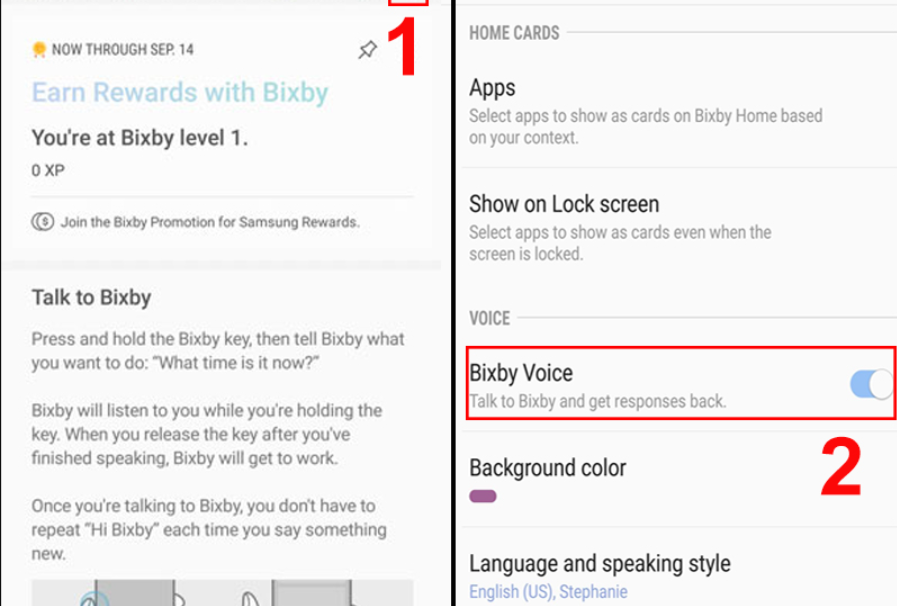
4. How To Screenshot on Samsung A32 by Assistant Menu
Besides using hardware keys and gestures to capture the Samsung A32 screen, you can also use the Assistant Menu to do this. The steps are as follows:
Step 1: Activate the Assistant Menu by going to Settings > Accessibility > Interaction and dexterity and turning on the Assistant menu.
Step 2: Once the Assistant Menu appears, simply tap on it and select Screenshots. Then the phone screen will flash to indicate that the photo has been taken.
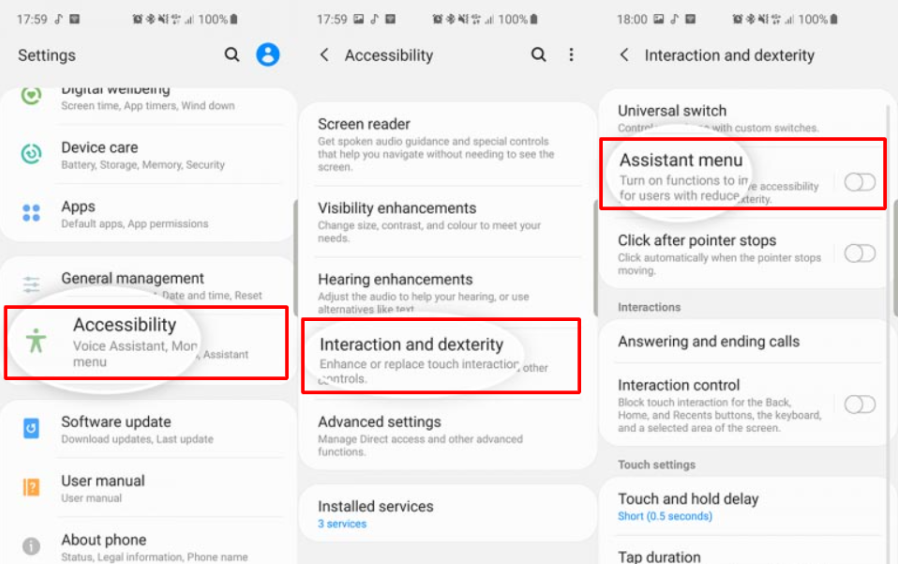
5. How To Screenshot on Samsung A32 with Google Assistant
It is possible to take a screenshot using Google Assistant. Here are the steps to take a screenshot with Google Assistant:
Open any app on your Samsung Galaxy A32 phone that has an interface you want to capture.
All you have to do is say “OK Google, take a screenshot” or “take screenshot” into the microphone of your phone.
The screen will flash white shortly, and then see your latest screenshot, open the Photos app and go to Screenshots.
Conclusion
Hopefully, with our guide on How to screenshot on Samsung A32 above, you will easily save your interesting or favorite images.



:max_bytes(150000):strip_icc()/citrus-and-fennel-chicken-with-olives-and-calabrian-chiles-FT-RECIPE0222-c1ef1d87fa514fa08e1616617cdab618.jpg)


