Have you ever been surfing the web on your Macbook, and suddenly you see a beautiful image that you want to download immediately? And then you can review it later or use it for other purposes, but you don't know how to save an image on your Macbook. So, what should you do to save an image on a Macbook?
It's a simple task! There are several ways to save an image on Mac. You just need to follow the instructions on how to save an image on a Macbook in the article below. Through our simple steps, you can save images on Mac from the internet, a website or web browser, Gmail, and social media channels such as Facebook, Instagram,...
Now, let's explore with CouponUpto!
1. How to save an image on a Macbook from a website or web browser?
So how to save an image on a MacBook?
To save an image or a photo from a website or web browser on your MacBook, follow the following steps:
Step 1: Open a browser and find an image you'd like to save.
Step 2: At the website interface, right-click the image you want to download and then select "Save image as" in the menu.

Step 3: Choose a location to save the image in the "Where section".

Tips: You can choose any location to save the image. Next, name the image in the "Save as" section, then click the "Save" button.
Step 4: Your image is now saved instantly.
Saving images on Macbook from a web browser is the most common method for saving pictures on a MacBook Air and Macbook Pro. You also can use this way to save an image from the Internet. However, depending on the browser you are using, there are different other ways for downloading images or photos.
2. How to save an image on Macbook from Gmail?
To save an image on Mac from Gmail, just follow the simple steps below:
Step 1: Sign in to your Gmail account.

Step 2: Find the image you want to save in all your incoming emails.
Step 3: With the images attached to each email, you'll see a red icon with triangles. Click the red icon to enlarge the image on a new screen.

Step 4: Hover the icon down arrow in the top right corner of the screen, and click it.

Finally, you can download the image from your Gmail account on your Macbook.
3. How to save a photo from Facebook on Macbook?
Facebook is the biggest social media channel today and many people upload images on this channel. If you want to save a photo from Facebook on your Macbook, let's follow these simple steps to know how to save an image on a MacBook now:
Step 1: Open your Facebook app on your Macbook, and go to the page with the image you want to download.

Step 2: Open the image you want to save, then Right-click the image and select the "Save image as" button.

Step 3: Choose a location to save the image in the "Where" section, name the image in the "Save As" section, then click "Save".
4. How to save Instagram photos on Macbook?
To download an image or photo on Macbook on Instagram, take a look at the following steps:
Step 1: Open your Instagram app on your Mac.

Step 2: Instagram doesn't have a save image option, therefore, the easiest way to save a photo is by taking a screenshot.
To take a screenshot, press keys Shift + Command + 3, then you can take a screenshot.
5. How to find images saved on MacBook?
If you have saved a photo to your MacBook and want to find it again, look at your computer screen to see if there is an image you need. If you don't see it, look in other folders. The fastest way to find photos in other folders is as follows:
Step 1: Click on the Finder icon.
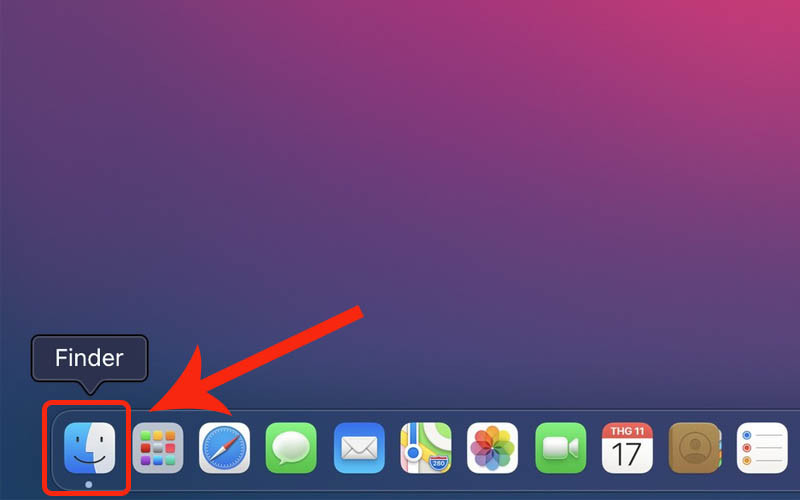
Step 2: Find the folder containing the image you need to find and then proceed to find the image.

Conclusion
To sum up, these are step-by-step guides on how to save an image on a Macbook. Hopefully, with our instructions, you can know how to save an image on a Macbook from a website, web browser, Gmail, Facebook, or Instagram,... as well as know how to find images saved on Mac.
In addition, if you want to upgrade to a new Macbook, you should visit Couponupto.com to buy the highest-quality Macbook at the best bargain. We at Couponupto.com always update the newest Macbook version and the latest offers from retailers for Macbooks and accessories. You definitely get the best deals on Apple products.
Read more
How to unlock Samsung S20 Fe forgot password: Good tips make you relieve


:max_bytes(150000):strip_icc()/citrus-and-fennel-chicken-with-olives-and-calabrian-chiles-FT-RECIPE0222-c1ef1d87fa514fa08e1616617cdab618.jpg)



